使用示例
1.依赖&配置
- opencv
bash
sudo apt-get install libopencv-dev # linux/ubuntuxmake 配置
lua
add_requires("opencv")或
lua
if is_host("linux") then
add_includedirs("/usr/include/opencv4")
end
add_links("opencv_core")
add_links("opencv_highgui")
add_links("opencv_imgproc", "opencv_videoio", "opencv_imgcodecs")cmake 配置
cmake
find_package( OpenCV REQUIRED )
include_directories( ${OpenCV_INCLUDE_DIRS} )2.用法简介
2.1 引用头文件
- OpenGLRecorder.hpp
2.2 基本用法
cpp
// 创建一个opengl帧录制器xr
// 分辨率: 1920 X 1080
// 帧率: 60FPS
// 文件名: xrecorder
xrecorder::OpenGLRecorder<1920, 1080> xr;
while (flag) {
// 你的opengl渲染操作
xr.captureFrameData(); // 捕获当前opengl帧缓冲区数据
xr.saveToVideo(); // 保存当前帧数据到视频
//xr.saveToImg(); // 保存当前帧数据生成图片
}2.3 使用示例
3. 接口介绍
3.1 构造器接口
xrecorder::OpenGLRecorder<W, H, FPS>(fileName, autoDetectFormat)
模板参数 W: 分辨率的宽模板参数 H: 分辨率的高模板参数 FPS: 视频的帧率, 默认为60FPSfileName: 生产视频/图片的 文件名(不含后缀), 默认为"xrecorder"autoDetectFormat: 是否根据文件名自动检测格式, 默认为false- false: 使用默认格式mkv, 支持断续/中断, 文件略大
- true: 根据
fileName中的后缀自动检测选择格式, 不保证为期望格式
3.2 基础信息接口
xrecorder::OpenGLRecorder<W, H, FPS>::method 这里省略模板参数
void xrecorder::OpenGLRecorder::setFlipStatus(bool)
设置图像的翻转状态
bool xrecorder::OpenGLRecorder::getFlipStatus()
获取图像的翻转状态, 默认状态是true
int xrecorder::OpenGLRecorder::getW(bool)
获取分辨率的宽W
int xrecorder::OpenGLRecorder::getH()
获取分辨率的高H
int xrecorder::OpenGLRecorder::getFPS()
获取视频的FPS
3.3 数据处理接口
void xrecorder::OpenGLRecorder::captureFrameData()
捕获当前opengl的帧缓冲区数据
注: 当opengl帧缓冲区大于录制器的分辨时 会对宽和高进行等比例缩放
void xrecorder::OpenGLRecorder::saveToImg() const
保存当前帧为一个图片, 并保存到本地
图片文件名: 录制器名.帧数.jpg
void xrecorder::OpenGLRecorder::saveToVideo() const
保存当前帧到视频文件中
void xrecorder::OpenGLRecorder::show() const
显示当前帧
4. 完整的例子
4.1 源码 - examples/xr-opengl-recorder.cpp
cpp
#include <GLFW/glfw3.h>
#include <OpenGLRecorder.hpp>
int main() {
if (!glfwInit()) {
return -1;
}
GLFWwindow* window = glfwCreateWindow(400, 400, "XRecorder - OpenGLRecorder", NULL, NULL);
if (!window) {
glfwTerminate();
return -1;
}
glfwMakeContextCurrent(window);
xrecorder::OpenGLRecorder<1920, 1080> xr;
unsigned char i = 0;
while (!glfwWindowShouldClose(window)) {
glClearColor((i % 255) * 1.0f, (i % 255) * 1.0f, (i % 255) * 1.0f, 1.0f);
glClear(GL_COLOR_BUFFER_BIT);
i++;
xr.captureFrameData();
xr.saveToVideo();
//xr.saveToImg();
glfwSwapBuffers(window);
glfwPollEvents();
}
glfwDestroyWindow(window);
glfwTerminate();
return 0;
}4.2 录制的视频文件 播放效果 - xrecorder.mkv